DMARC Checker & Generator
Protect Your Emails Today
Check and generate DMARC records to prevent phishing, spoofing, and email fraud.
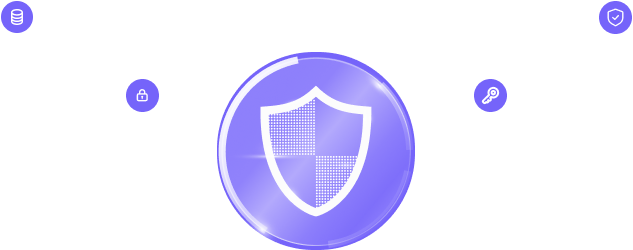
Check and generate DMARC records to prevent phishing, spoofing, and email fraud.
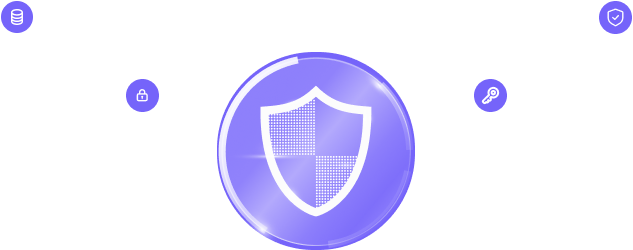
Enter your domain for a quick DMARC, SPF, and DKIM analysis
Get actionable insights to prevent spoofing and secure your email.
Generate a valid DMARC record effortlessly with our easy-to-use tool.
DMARC blocks scammers from faking your domain, preventing phishing and protecting your brand’s reputation.
By verifying senders with SPF and DKIM, DMARC stops unauthorized emails from reaching inboxes.
With DMARC, your emails avoid spam filters, improving delivery rates and ensuring customers see your messages.
DMARC reports show who is sending emails from your domain, helping you catch fraud and fix security issues.
Our tool is ready to use—no installations, integrations, or complex configurations needed.
Get real-time DMARC, SPF, and DKIM reports to identify risks and secure your domain.
Create a DMARC record in seconds—no technical knowledge required.
No hidden fees or subscriptions. Get full access to DMARC checks and reports at no cost.
DMARC (Domain-based Message Authentication, Reporting, and Conformance) is an email authentication protocol that works by aligning the results of SPF and DKIM with the domain in the email’s “From” header.
This alignment ensures that only authorized senders can send emails on behalf of your domain. DMARC also provides reporting mechanisms, enabling domain owners to monitor email traffic and detect unauthorized use.
By implementing DMARC, you mitigate email spoofing, phishing attacks, and enhance email deliverability.
Use this tool to check your DMARC record and get actionable insights. For additional DNS record lookups, you can also use the free NS lookup tool.
A DMARC record is a TXT record published in your domain’s DNS. Its key components include:
Example: v=DMARC1; p=reject; rua=mailto:[email protected]; adkim=s; aspf=r;
DMARC policies define how unauthenticated emails should be handled.
Want to learn how to protect your emails? Explore our latest articles on email security: